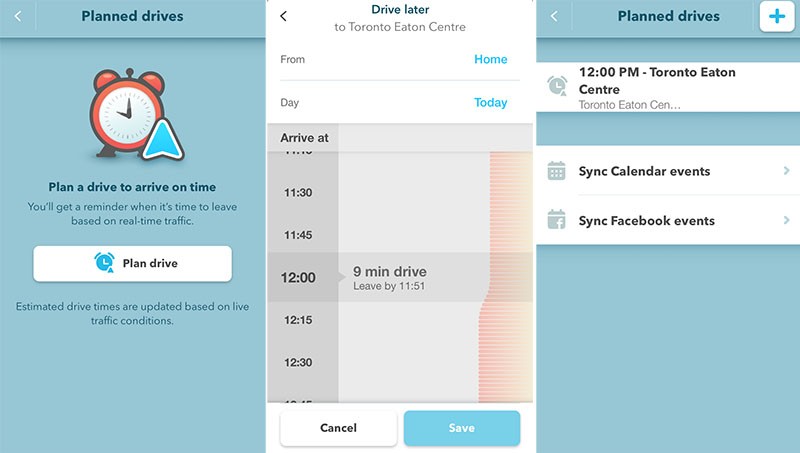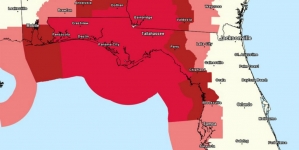-
Tips for becoming a good boxer - November 6, 2020
-
7 expert tips for making your hens night a memorable one - November 6, 2020
-
5 reasons to host your Christmas party on a cruise boat - November 6, 2020
-
What to do when you’re charged with a crime - November 6, 2020
-
Should you get one or multiple dogs? Here’s all you need to know - November 3, 2020
-
A Guide: How to Build Your Very Own Magic Mirror - February 14, 2019
-
Our Top Inspirational Baseball Stars - November 24, 2018
-
Five Tech Tools That Will Help You Turn Your Blog into a Business - November 24, 2018
-
How to Indulge on Vacation without Expanding Your Waist - November 9, 2018
-
5 Strategies for Businesses to Appeal to Today’s Increasingly Mobile-Crazed Customers - November 9, 2018
Waze introduces Planned Drives for iOS
Dubbed Planned Drives, users of the popular navigation app can get now Waze to help them avoid being late for an important appointment or occasion. After searching, you can select when you want to arrive and the app will suggest when you should leave and how long the trip should take.
Advertisement
The idea here, explains the company, is to make it easier for users to manage their time and schedule more flexible to-do’s, whether those are errands, road trips, or other outings.
“Planned Drives” works best when you grant Waze access to your calendar and/or Facebook so that all of your appointments (and Facebook Events) automatically become Planned Drives. Estimated drive times are updated based on live traffic conditions in the area.
Given that traffic conditions can change, you will also receive an alert with an updated recommended departure time if anything changes on the road.
Once it calculates the start time, you can set an alarm for the departure. This way, you can make up for the slow going it sees on the way. Available for download in the App Store, the new update includes a brand-new feature – Planned Drives. You an also geek out with graphs that show peak traffic hours for various roads or highways.
Advertisement
To use the feature, you’ll notice a new “Waze Planned Drives icon” in the bottom left of the “ETA” panel after searching for directions from the app’s main search bar.